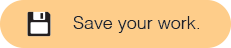Using a Random Number
In this activity, you'll use a random number generator in the story.
You've seen special random blocks that were designed especially for this project to generate random jobs, actions, and places. Programming languages (including Snap!) usually have a built-in way to generate random numbers.
- If you haven't already, try using a decimal number as input to the
pick random block. If you haven't already, try using only whole numbers.
 What happens when you use a whole number as input to
What happens when you use a whole number as input to pick random? What happens when you use a decimal number?
In this activity, you learned how to generate random numbers and used them to improve the story.
 ).
). in the palette on the left hand side of the Snap! window, and click it a few times.
in the palette on the left hand side of the Snap! window, and click it a few times. Describe what the
Describe what the