- If your project isn't open already, open your "Super Short Stories" project by choosing "Open" from the Snap! File menu (
 ).
). -
Make a new block:
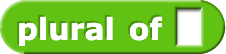
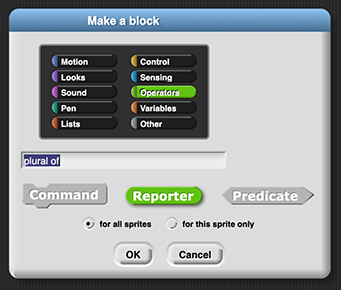 Making a Block
Making a Block-
Right-click (or control-click on a Mac) in an empty spot in the Scripts area and choose "make a block..."
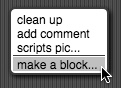
- Choose the color/category for your block (for this block, you might choose light green/Operators; see image at right)
- Type the title for your block (we'll call this block
plural of) - Select the shape for your block (in this case, you want a reporter)
- Click "OK."
Ignore the "for all sprites" vs. "for this sprite only" choice. (It lets you limit where blocks can appear in your project.) -
Right-click (or control-click on a Mac) in an empty spot in the Scripts area and choose "make a block..."
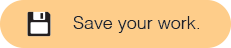
You are creating a reporter, so the block editor opens with a  block already attached to the
block already attached to the
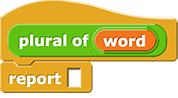
Your block will only look like that inside the Block Editor that lets you define what the block does. Once you close the Block Editor, your block will look like this: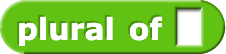 .
.
 block already attached to the
block already attached to the plural hat block. Whatever input you give to the report block will become the value reported by your new block.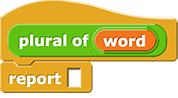
Your block will only look like that inside the Block Editor that lets you define what the block does. Once you close the Block Editor, your block will look like this:
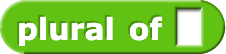 .
.