-
Open this Data Dos project, and save it to your account. It includes the following script at the top:

The word "dos" means "two" in Spanish.
In this activity, you will begin creating your survey in Snap! by adding your questions.
The word "dos" means "two" in Spanish.

A variable is like a box that can store a value, such as a word, a number, or a list.
In Snap!, a table is a list of lists (a list with lists inside it).
This script:
 to store survey questions and responses
to store survey questions and responses

The survey () is not set up? block takes a list as input and reports true if either of the following are true:
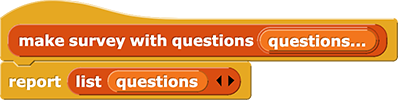
The make survey with questions block takes a set of questions as input and reports a list containing one item: the list of questions. So, it sets up a table for the survey data as a list with one row containing the list of questions.
Like the 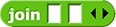 and
and  blocks, you can add an input slot to
blocks, you can add an input slot to  by clicking the right-facing triangle at the end (▸).
by clicking the right-facing triangle at the end (▸).
make survey with questions block, and run the script to set up your survey. . How does
. How does reset survey work?
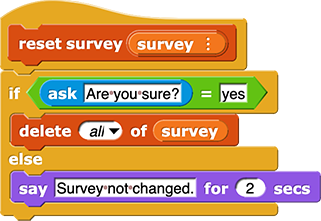
The reset survey block takes a survey as input. If the response to "Are you sure" is "yes," then everything in the survey is deleted. Otherwise (that is, if there is any other response to the question), the sprite says "Survey not changed."
You'll need to drag the  variable out of the palette on the left and into the empty input slot.
variable out of the palette on the left and into the empty input slot.
A watcher is a window that lets you see what value is stored in a variable.
my survey variable. As you add responses to your survey, they will appear as additional rows in the table.
You can expand the "watcher" by clicking and dragging its lower right corner.
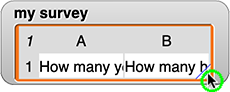
You can expand a column by clicking and dragging column headers at the top (the letter will turn into a number that you can drag it to the right).
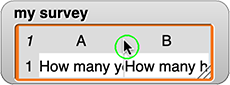
In this activity, you set up a survey to use for data collection.