
In this activity, you will gather responses to your survey questions.
The data you collect will be stored as table. As you collect data, the list will fill up with additional rows, but the survey questions will remain as the first row of the survey. For example:

The  block takes a survey as input and reports its first row with all the questions.
block takes a survey as input and reports its first row with all the questions.

ask question. --MF, 12/28/21 and PF
This project also includes an  block that takes a question as input, asks the user the question, and reports the user's response.
block that takes a question as input, asks the user the question, and reports the user's response.
questions only block, and discuss how the block works (even when the survey is full of data).
item of selects one. You learned about item of in Lab 4 Activity 3.ask block, and then click it to see how the responses will be entered into Snap! and then reported by the ask block.
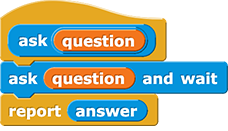
The ask block takes a question as input, asks the user the question, waits for a response, and then reports the user's response as the output of the function.
questions only and ask together to ask the user each question from your survey and store that data in the my survey variable?The missing tool is the  block, which performs an action to each item in a list. In this case, the action is to
block, which performs an action to each item in a list. In this case, the action is to ask the user, and the list is the output of questions only from my survey.
map block in Lab 4 Activity 4: Transforming Every Pixel. so that it takes a survey as input, asks the user each question in the survey, and reports a list of the user's responses. Test the block, and make sure it works before moving on to the next step: adding the user responses to the survey.
so that it takes a survey as input, asks the user each question in the survey, and reports a list of the user's responses. Test the block, and make sure it works before moving on to the next step: adding the user responses to the survey. variable out of the palette on the left and into the empty input slot.
variable out of the palette on the left and into the empty input slot.
Click for a hint about building new response.
Use map together with ask and questions only.
The new response block reports the user's data, but it doesn't send it anywhere. The 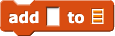 block will take data and add it the end of a list.
block will take data and add it the end of a list.
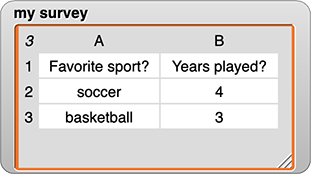 →
→
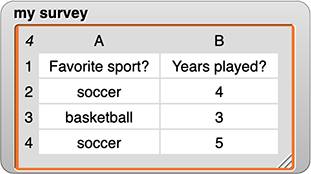
new response together with add to create code to collect survey data.reset survey and then running the survey setup script again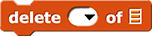 to remove the testing rows one at a time until only the row of questions is left. (The
to remove the testing rows one at a time until only the row of questions is left. (The delete block takes a position number and a list as input and removes the item from the list at the specified position number.)In this activity, you learned about the ask and add blocks and used them together with map to collect data for your survey.