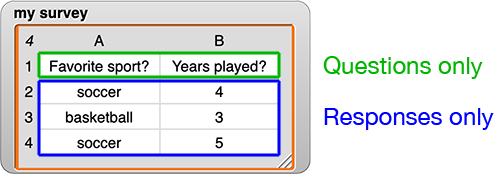
As you process the data in your my survey table, it will be helpful to be able to separate the questions from the responses.
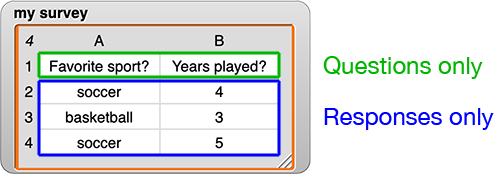
You already have a  block that takes a survey as input and reports the first row (the questions). Click for an example.
block that takes a survey as input and reports the first row (the questions). Click for an example.

The code inside questions only uses item of, which reports one item in a list. Click to see the code inside.
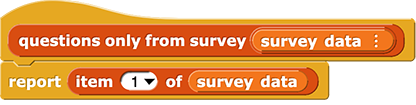
The  block should report everything but the first row (the responses). Click for an example.
block should report everything but the first row (the responses). Click for an example.
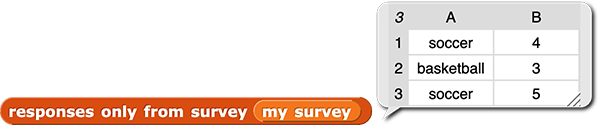
To make it work, you can use  , which takes a list as input and reports everything except the first item. Click for an example.
, which takes a list as input and reports everything except the first item. Click for an example.
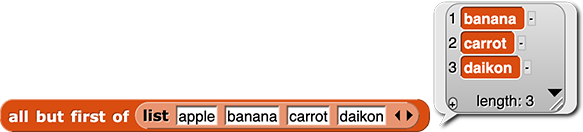
In Snap!, a table is a list of lists. So for a table, all but first will report everything except the first row.
 variable, you can either drag one out of the palette on the left or right-click (or control-click on a Mac) one that you already have and choose "duplicate."
variable, you can either drag one out of the palette on the left or right-click (or control-click on a Mac) one that you already have and choose "duplicate."The responses are all but the first row of the table.
 block so that it takes a survey as input and reports the survey responses.
block so that it takes a survey as input and reports the survey responses.responses only block with your survey data, and make sure it works as intended.You'll also need a way to access a single column of data. In Snap!, table data are stored as a list of lists. So, a column is a list of the items at a specific position in every row.
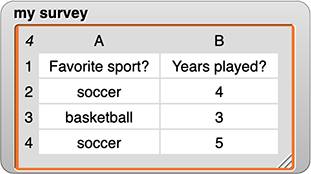
 . It takes a question number (the position number of one question) and a survey as input, and it should report all the responses to that question (but not the question itself).
. It takes a question number (the position number of one question) and a survey as input, and it should report all the responses to that question (but not the question itself).
Click for hints about creating the responses to question block.
Review how the map block works. You used it on the previous page.
responses to question block with your survey data, and make sure it works as intended.