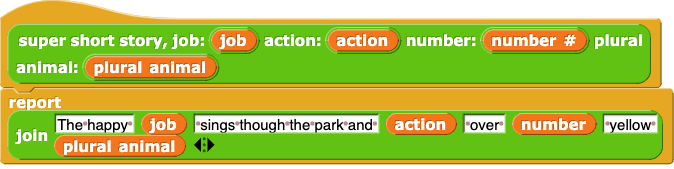
When you need a variable to be available anywhere in your project, you can use a global variable.
In the Super Short Stories lab, you began using local variables to access the inputs to a block you were editing. Those variables were only available within that block.
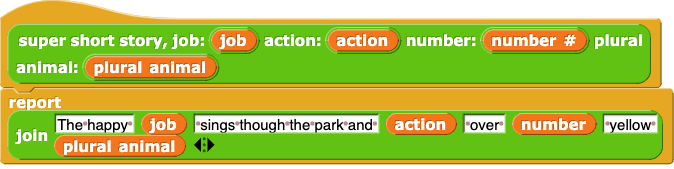
When you need a variable to be available anywhere in your project, you can use a global variable.
A global variable is a variable that is usable by all scripts in the program.
For example, you can use a global variable to store the pitches of a song.


 in the Variables palette. (It's not a block; you can't drag it into the scripting area.)
in the Variables palette. (It's not a block; you can't drag it into the scripting area.)set variable block out of the Variables palette and into the scripting area.list block with your song pitches into the second input slot.set variable block to run it.
play song block, and make sure that it works.

play song block, and check that it works too.
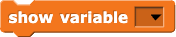 and
and  blocks to control whether your variables show on the stage. Try showing and hiding your song variables.
blocks to control whether your variables show on the stage. Try showing and hiding your song variables.
play song blocks together to play the same parts of a song more than once. Try building a more complicated song that way.
play song block to play them.