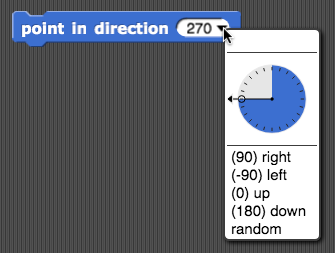-
 Revisit your plan for the sprites and costumes for your interactive project.
Remember, sprites are characters or objects that can move around and do things.
Revisit your plan for the sprites and costumes for your interactive project.
Remember, sprites are characters or objects that can move around and do things.- How many sprites will you have?
- What kinds of costumes will they have?
- Will the sprites ever change costumes?




 ) menu.
) menu.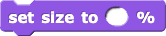 .
.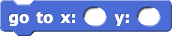 .
.