
-
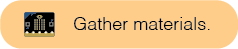
- Two micro:bits
- Two USB cables
- Two battery packs
- Any additional craft materials, if desired

A micro:bit can use radio waves to wirelessly communicate to another micro:bit. One micro:bit can send transmit or a message, the other will receive and can then be programmed to send a message back.
Radio is a way of transmitting and receiving information over a distance.
Many micro:bits in the same room can cause interference and confusion when sending and receiving messages. To avoid this, pick a group that you and your partner will join that's unique from other groups. Start by sending a message back and forth with a partner, but know that you can add more than two micro:bits to a group for communication.
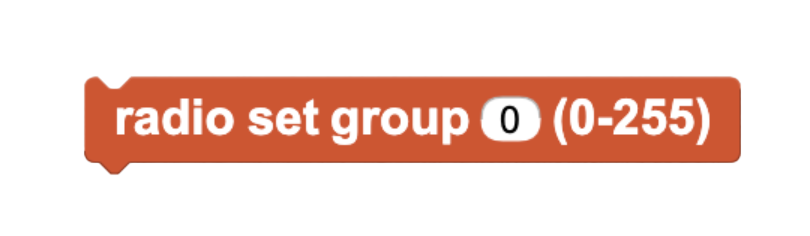
Together with a partner, follow along with this example and then make your own.
when started block. The smiley face is a visual check for you to see that you are ready to receive radio messages. 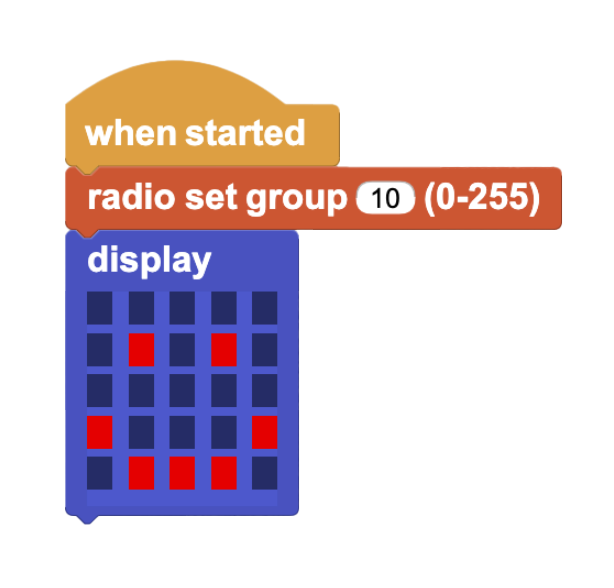
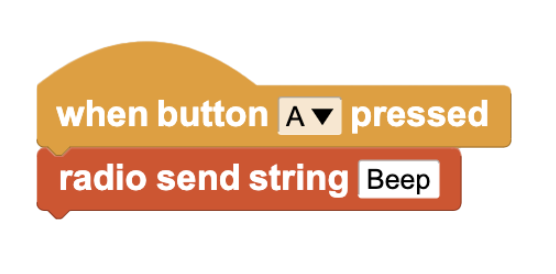
![Beep unique message 1]2: boop](/bjc-r/sparks/img/U3/L6/boop.png)
when block and radio last received? by dragging it on top of the green toggle.
when radio last received? block should illuminate.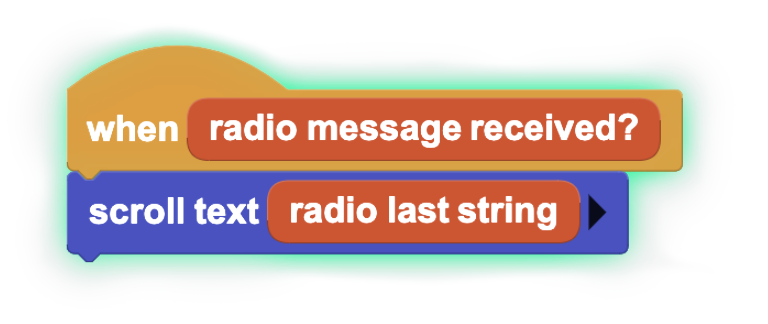
In addition to sending text, it's also useful to know how to send numbers using radio. This process is very similar to sending strings, though some of the blocks are slightly different.

Begin brainstorming with your partner about a larger project you would like to build that uses radio communication. Consider bringing in tools and techniques that you've already learned to enhance your project (servo motors, LEDs, etc).