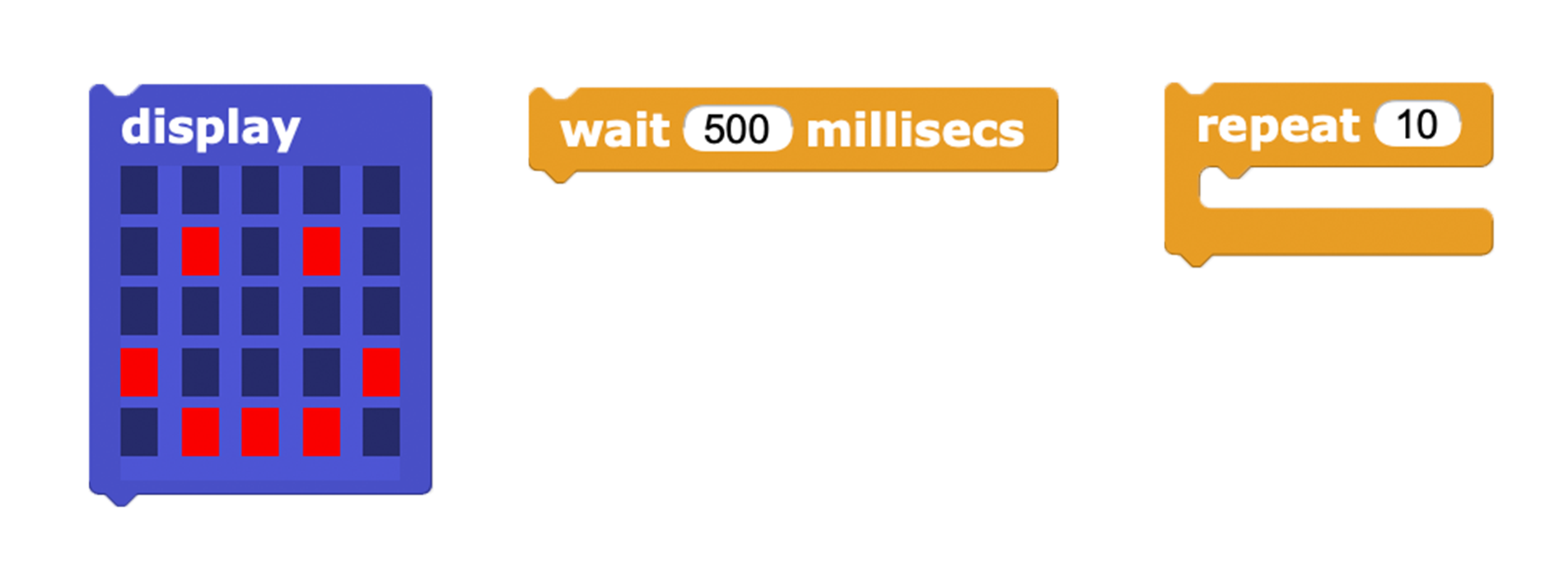- micro:bit
- USB cable
- Battery pack (optional)
- Interactive Pet body (see Activity 2)
To make your pet interactive, you will need to use at least two different inputs that cause at least two different outputs. Consider the following inputs and decide which one to use to enhance your pet’s personality or story.
light level (like from Lab 1)button A or button Btilt x or tilt y or tilt zOpen MicroBlocks in a Chrome browser.
Also, are we having them create a new project? I think we should, and if so, we should tell them. Will they need to load the libraries again? --MF, 3/16/22when block to start your script.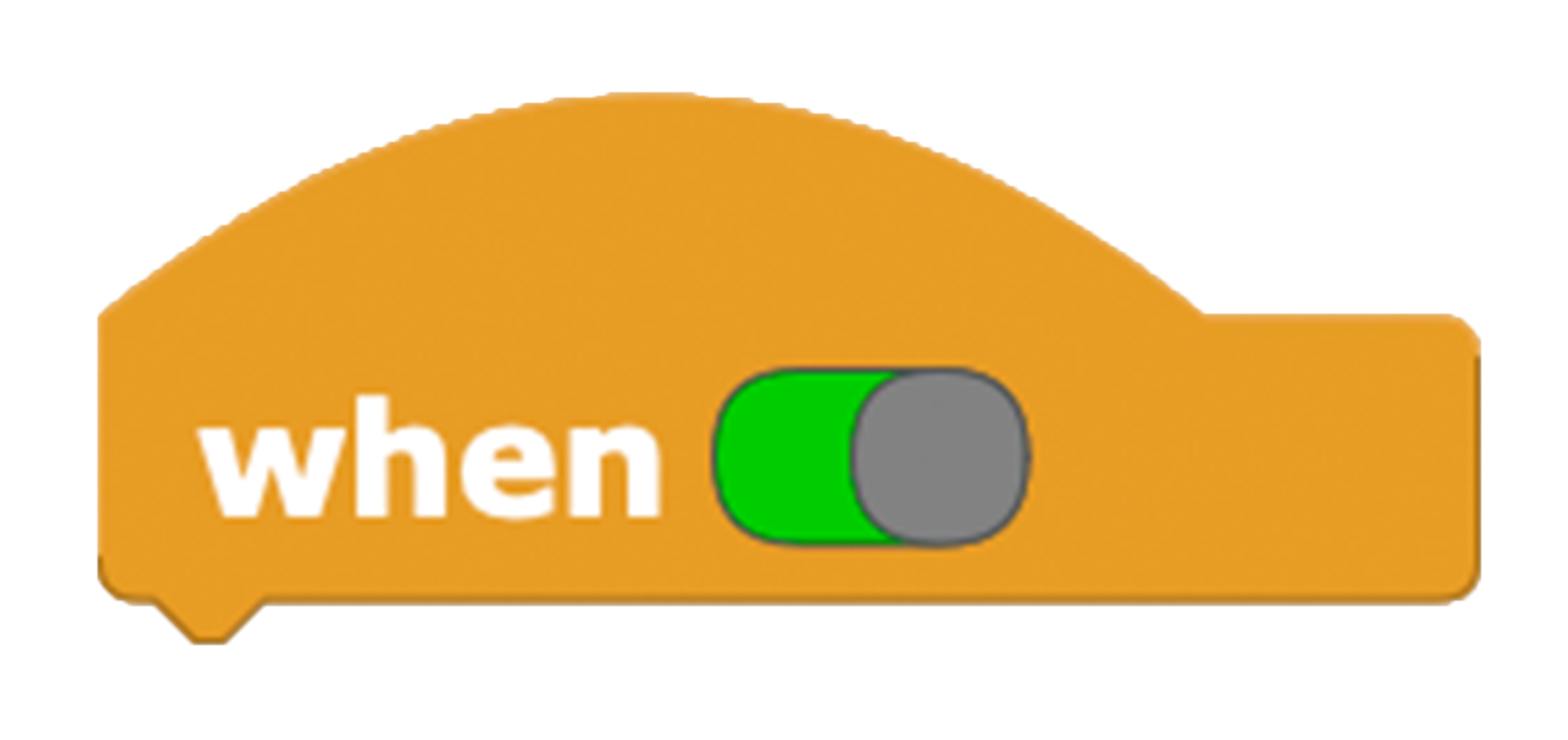
light level and tilt x. Experiment with different values to trigger the script (100 may not be the right value). For a reminder about inequalities, check out 1.6.2, 1.6.3, and 1.7.
LED display, wait, and repeat blocks.